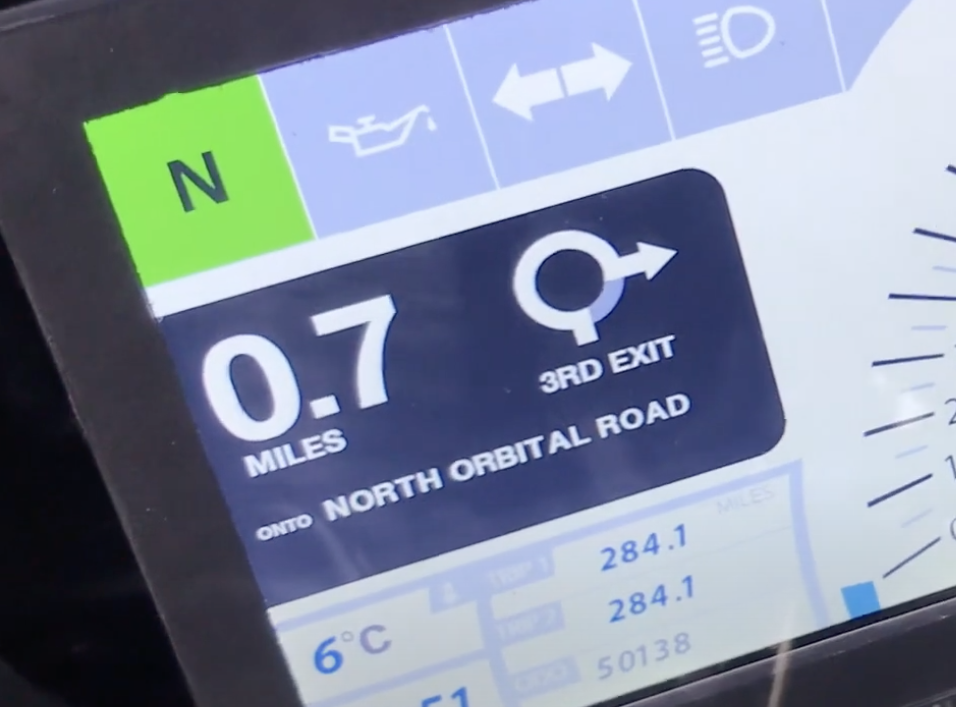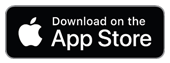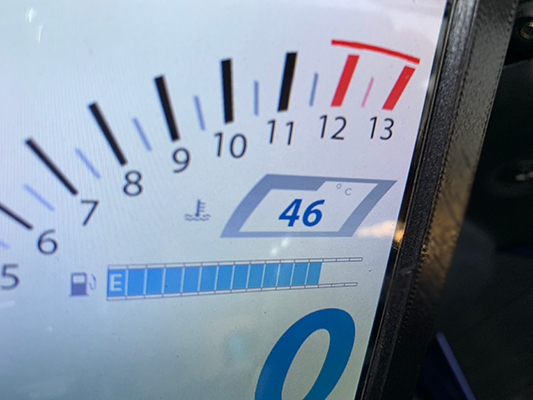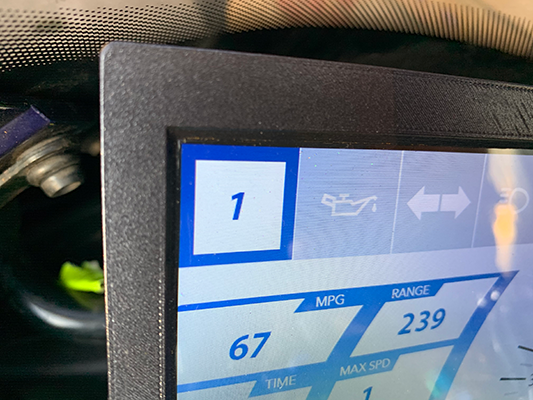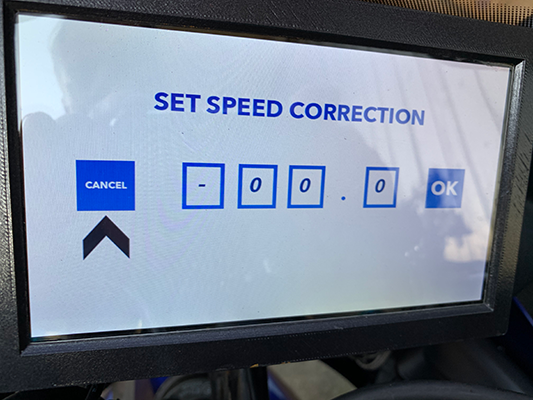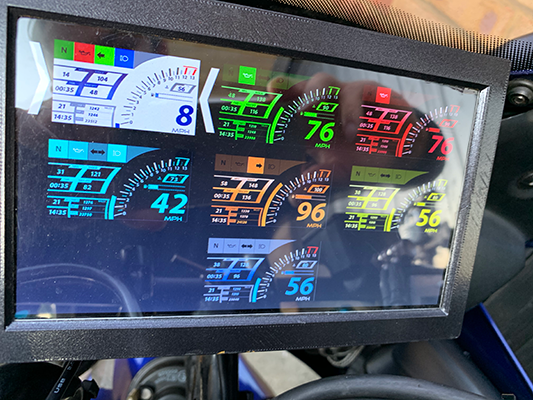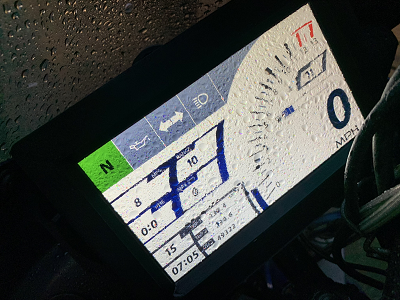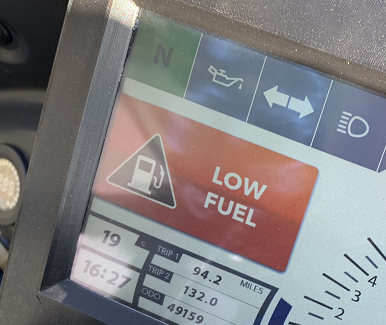Installation & Features
Installation of the TFT Dash couldn't be simpler. Take a note of your Odometer reading on your old clocks then unbolt and unplug your old clocks from your bike. Simply then bolt in
the TFT Dash and plug in. There are 2 components to install which are the control buttons & ambient temperature sensor. It's recommended you mount the control buttons on the clutch side.
Just underneath the switch gear is a great place. The ambient temperature sensor can be mounted just behind the front fairing - just as long as it's not getting any direct wind blast and
is not too close to the engine. When it's mounted in a suitable place you'll get a nice accurate reading of ambient temperature.
Navigation
Navigation is possible by using the companion smartphone app which is currently available for the iPhone. The TFT Nav app allows you to set a destination, and once you've set your destination
you can put your phone away in your pocket or tank bag and set off on your ride. The smartphone app will communicate Navigation directions to the TFT Dash using the integrated Bluetooth chip
which is built into all TFT Dash units.
The iPhone app can be downloaded at
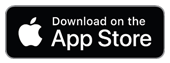
The YouTube link below shows the Navigation Feature working in conjunction with an iPhone using Bluetooth.
TFT Dash - Navigation Update - Road Test
2 Button Control
Interacting with the TFT Dash is done using a simple 2 button interface. The left button is the Option button. Pressing this will cycle through all the different options you
can select. If you press the option button from the main screen you will cycle through all the different options on the main menu. Once you've cycled through all the options you will
be returned to the main display.
The second button is the Select button. This selects your chosen option. For example if you want to reset Trip 2, simply press the Option button until Reset Trip 2 is highlighted.
Then press the select button to Reset Trip 2.
The TFT Dash inteface has been designed to be operated using this 2 button Option and Select method.
Speed & RPM
The TFT Dash reads the pulses coming from your speed sensor and determines your current speed. The Tachometer pulse coming from ECU is also read and displayed. The TFT Dash can
display your engine RPM in 2 ways. The first is a graphical arc that is present on the main screen. The second is an exact display of RPM on the diagnostic panel.
Tyre Pressure Compatible
With a widely available TPMS kit, the TFT Dash can communicate with the TPMS module in this kit and display your Front and Rear tyre pressures and temperatures. The TPMS kit
can be purchased from Amazon
here. Mount the LR
and LF sensors on your wheels, and you'll be good to go.
Engine Coolant Temperature & Control
Your Engine coolant temperature is displayed on the main screen. The Fazers original clocks simply have a red warning light to indicate that the Engine may be overheating, yet
the sensor itself provides an accurate reading of temperature. The TFT Dash makes use of this reading and uses this to determine when to turn on the Engine FAN. Better yet, you
have the option of deciding the exact temperature the engine FAN will turn on. Perhaps you do lots of town riding? Set the FAN to come on at a lower temperature to ensure your
engine doesn't get too hot.
Gear Indicator
Once you put your bike in gear, the Neutral light will turn into a gear indicator. The gear indicator is calculated based on your Speed & RPM. Due to the mathematical nature of
how the gear indicator works, the TFT Dash needs to know your sprocket setup if you've moved away from the stock setup. This is easily set in the Sprocket Setup menu & all you have to
do is specify your Front & Rear sprocket sizes, e.g. 16T Front, 44T Rear.
Speedo Healer
If you've moved away from the stock sprocket setup on your bike, naturally this will throw off the speedometer reading. The TFT Dash has a built in Speedo healer and
from the main menu you can set a custom percentage of correction which will be applied to your speedometer reading. These settings are also saved in the TFT Dash memory.
MPG & Range Display
The TFT Dash will calculate your MPG and Range. To do this it monitors your fuel consumption and distance travelled. How this works is that when you fill up your tank
the TFT Dash will record the number of litres in your tank after you've filled up, it will also record your odometer when you fill up. As you start riding it will then calculate
the number of litres consumed and the distance travelled since you last filled up. With these 2 values it will calculate MPG and Range. Due to the way this is calculated the MPG
and Range displays will be most accurate after you've consumed about a third of a tank from filling up to full. As you continue to ride the MPG and Range continues to display a more
accurate reading.
Multiple Display Themes
Various colour themes are built in to the TFT Dash allowing you to choose the theme that best suits you. Your chosen colour theme is saved when selected. It is also possible
customise the startup image when your first switch on your ignition. To change the startup image please see the Support section.
Water Resistant
The enclosure has been designed to completely protect the electronics from the elements. So if you happen to be riding in heavy rain - the TFT Dash will continue to operate
normally. The internal electronics have also been coated with a weather resistant coating as a backup against bad weather.
Warning Badges
If the TFT Dash needs to communicate something critical such as Low Fuel, Low Oil, or an Engine Overheat condition you'll be presented with
large clear easy to read warning badges which will alert you if something is wrong.
Additional Features
Additional features include Ambient Temperature Display, Time Display, Battery Voltage Display, Fuel Gauge & Litres Remaining, Exact RPM Reading, Miles / KM Toggle, Day / Night mode
which uses the built in light sensor to automatically switch between night and day themes when the light level drops to a preset amount.
Included is a USB Update mechanism should any new
features get introduced, check back on this website for any updates to the TFT Dash which you'll easily be able to update via a USB Flash drive.